January 2022
Report Writing for Dummies
 Write about what you know. This is common advice for creative writers. That, however, is a group which I will not claim to be a member. Another category of wordsmiths is occasionally described as “technical writers” – and maybe that one includes me. Write about what you know. This is common advice for creative writers. That, however, is a group which I will not claim to be a member. Another category of wordsmiths is occasionally described as “technical writers” – and maybe that one includes me.
“Writing about what you know”, in my case, has different meanings. Obviously, there is the subject matter. Whether it’s here in my newsletters or in presentations to current and potential clients, I’m usually writing about topics and content I think I know. I try to refine my “style” (such as it is) with an intentional goal of offering clarity and comprehensibility to content that may be unfamiliar to some.
But there’s another facet to this writing I actually know well – how I do it, and the tools and techniques I have become accustomed to. So, here they are: this dummy’s list of tips for how to produce reports and presentations.
Microsoft 365 all in
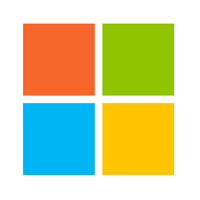 Reports, memos, letters, you name it – if they are text-driven documents, I stick with the MS suite of tools. This doesn’t mean I haven’t worked with other comparable (even arguably “better”) applications. The Adobe Creative Suite, for example, is powerful, with awesome capabilities. But, given what my clients expect to see, they take more muscle to produce documents than I find necessary. Some time ago, for example, I concluded that Adobe’s InDesign was miserable as a word processor. This lead me to writing in MS Word and pasting the text into InDesign, being careful to manage the style of any imported content. Admittedly, the page composition capabilities of InDesign are impressive (as they should be). However, for what I do, that's just more than I need. Reports, memos, letters, you name it – if they are text-driven documents, I stick with the MS suite of tools. This doesn’t mean I haven’t worked with other comparable (even arguably “better”) applications. The Adobe Creative Suite, for example, is powerful, with awesome capabilities. But, given what my clients expect to see, they take more muscle to produce documents than I find necessary. Some time ago, for example, I concluded that Adobe’s InDesign was miserable as a word processor. This lead me to writing in MS Word and pasting the text into InDesign, being careful to manage the style of any imported content. Admittedly, the page composition capabilities of InDesign are impressive (as they should be). However, for what I do, that's just more than I need.
Then there’s the suite integration of MS 365. Moving or migrating content between the workhorses of Word, Excel, and PowerPoint, while not always easy, is at least “there”.
Oh yes, I have tried Google Docs, Apache OpenOffice, LibreOffice, Corel Office, and others. Some of them are even free. They just don’t work for me.
By the way, since the annual subscription to MS 365 is so annoying, I never pay retail. I keep my eyes open for discounted deals, and extend my subscription well below Microsoft’s prices.
Microsoft 365 - not all in
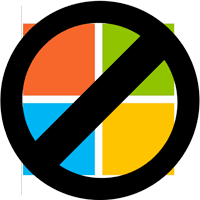 Nothing that Microsoft has to offer has the photo editing capabilities of Adobe Photoshop. But, Photoshop isn’t cheap (and I am, if you have already figured that out). I also don’t need to do a lot of image manipulation. My reports, for the most part, have imported images that are frankly good enough for the presentation. Placing, cropping, and resizing then happens inside of Word or PowerPoint. Nothing that Microsoft has to offer has the photo editing capabilities of Adobe Photoshop. But, Photoshop isn’t cheap (and I am, if you have already figured that out). I also don’t need to do a lot of image manipulation. My reports, for the most part, have imported images that are frankly good enough for the presentation. Placing, cropping, and resizing then happens inside of Word or PowerPoint.
For the occasional times I have to do more than that, I have settled on Corel PaintShop Pro. While there are various free image editors built into the macOS and Windows operating systems (Yes, I work with a Mac and a PC side by side), they’re just not quite good enough to satisfy me. PaintShop Pro isn’t terribly expensive, and it’s intuitive for my nearly amateur level of need. Unfortunately, it only runs on PC’s. But I cope.
Exporting and importing PDF's
I’ll create organization charts in PowerPoint (more on that later) for importation into reports and other presentations. In spite of what I said about migrating content between MS 365 applications, the resolution of my org charts would degrade when moving them from PowerPoint to Word. My workhorse computer is a Mac, and after some searching, I found PDF Printer by Flyingbee Software that creates PDF files in high resolution – good for placement as images in Word. It costs twenty bucks. Too bad if you’re on a Windows PC. I don’t have a recommendation for those yet. However, I’ve read about various solutions to the problem for you.
Alright, what about those org charts
Visio is often referenced, and I’ve tried others. The results are typically awful in terms of appearance, with few options for box placement size, content, and format. I’m sure what I want could be done in Adobe Illustrator. But, then there’s my aversion to spending money – not to mention my brainpower limitations. In the end, I found I could use PowerPoint as a drawing program. Boxes are arranged wherever I want them, with whatever embellishments I like. Connecting lines are selected from a menu of choices, and everything can be aligned and layered as needed. Oh yeah, I can export images as described above.
Try doing this in Visio.
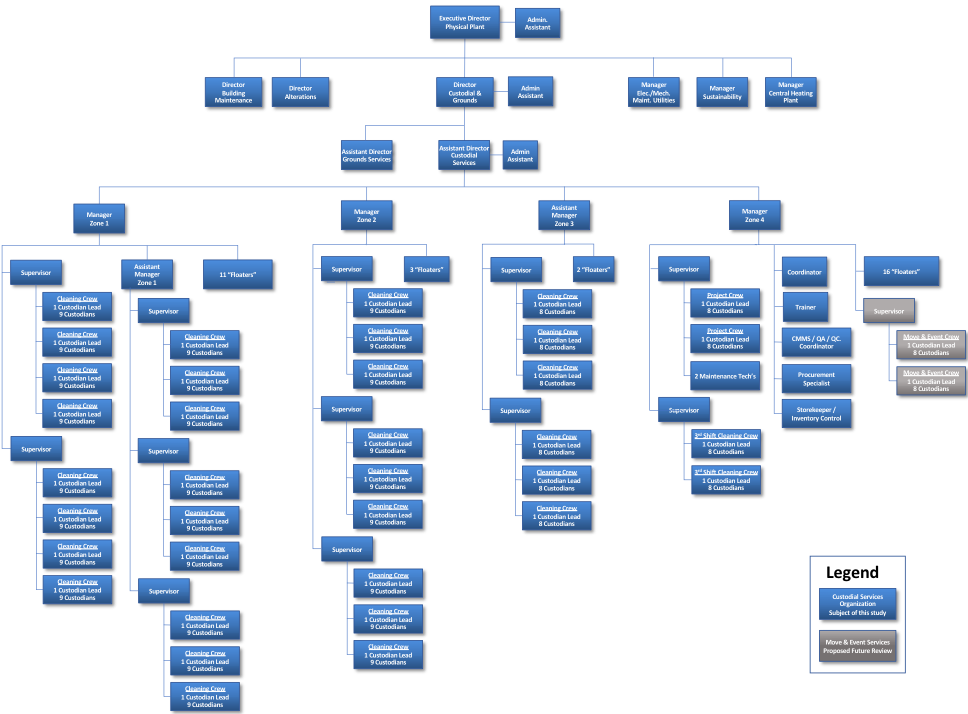
Gantt charts remain a challenge
Microsoft is simply out of control with its current pricing for Project. The current retail price of the “Standard” desktop version is a whopping $680. I’m so cheap that I still run Project Professional 2016 on my PC. On my mac, I have an unorthodox workaround where I have to run an even older release. (I guess I should fix that.) Why do I do this? Well, I have yet to find a better, more universally accepted, scheduling application – and I’ve tried. As we know, MS Project is powerful, with many options – even if it is about the least intuitive program that I use.
 For presentations, Project is particularly maddening, because the graphics stink. While I could draw pleasing pictures of a schedule (like the image here), they will have no built-in intelligence; and the first change will make the picture obsolete. I think Microsoft has effectively recognized some of their Project deficiencies by giving away templates to do Gantt charts in Excel. I find them clunky and limited. In any event, my current approach is to use Project with a fair amount of manipulation of fonts, colors, linkage displays, and bar types. I’m still searching for improvements though. For presentations, Project is particularly maddening, because the graphics stink. While I could draw pleasing pictures of a schedule (like the image here), they will have no built-in intelligence; and the first change will make the picture obsolete. I think Microsoft has effectively recognized some of their Project deficiencies by giving away templates to do Gantt charts in Excel. I find them clunky and limited. In any event, my current approach is to use Project with a fair amount of manipulation of fonts, colors, linkage displays, and bar types. I’m still searching for improvements though.
Word Tips

To become truly facile in Word takes a very long time, and I still have a way to go. However, here are a few things I have found to increase productivity and quality.
- I set the zoom level of my document to be real-sized, so that I will see exactly how the final pages look as I’m writing. A 27” monitor helps for 11” tall pages.
- I have recorded macros and assigned them to key combinations for tasks I regularly repeat, including
- Resetting zoom levels, based on monitor size and resolution
- Inserting my favorite bullet
- Inserting today’s date
- Fixing spaces at end of sentences (Remember, I’m a double space guy.)
- I always have the Styles pane open with “Show styles guides” checked. This helps with changing and updating element styles as needed.
- I work on the formatting of Tables of Contents, and take care to use the right styles for headings, list numbers, and other elements, so they populate the Table as intended.
- I find I rely on internal cross references, then regularly “select all”, “update field” to keep things current.
And so it goes…
It seems that every time I have to create a new document or presentation, I stumble on some technique or procedure that will get tweaked – sometimes even for the better. So, my list of practices evolves. Change is good - Usually.
Missed earlier newsletters? Find them here:
October 2021 “Writer's Block and Other Musings"
May 2021 “Lower Ed?”
September 2020 “Just Stylin'”
July 2020 “Reflections on Our Covid Times”
February 2020 “Quirky Clients – The Smart Version”
September 2019 “OPM Cheerleader”
June 2019 “Can You Perform?”
February 2019 “Today's Word”
October 2018 “The Case for DIversity-Architect's Version”
June 2018 “A Capital Idea”
March 2018 “Me Too?”
January 2018 “R U Trending?”
October 2017 “Do You Measure Up?”
August 2017 “I'm an Architect and I'm Here to Help”
January 2017 “The Future of Higher Education”
November 2016 “The Owner as CM?”
August 2016 “Don't you just hate...”
June 2016 “Duck Testing”
April 2016 “Once Upon a Time...”
January 2016 “I want to take you higher”
November 2015 “Moderating in all Things?”
July 2015 “Alphabet City”
May 2015 “Acey Trey Trey Trey?”
January 2015 “Nature or Nurture?”
August 2014 “Acey Trey Trey?”
June 2014 “The Seven Deadly Sins”
March 2014 “Thar She Blows!”
November 2013 “Giving Thanks”
September 2013 “Back to School?”
June 2013 “What Time is It?”
March 2013 “Acey Deucey?”
January 2013 “A Swamp Full of Alligators”
October 2012 “Plan to Live Forever, Part Deux”
July 2012 “A Midsummer Dream”
May 2012 “Are you Virtually Working?”
March 2012 “Your Huddled Masses”
January 2012 “Observing Observations”
October 2011 “I Want What I Want”
August 2011 “A Beach Read”
May 2011 “NeoLuddite or Technophile?”
March 2011 “Do Your Silos Leak?”
January 2011 “Plan to Live Forever!”
November 2010 “May I Have A Plan, Master?”
September 2010 “How do we choose?”
July 2010 “Good People Behaving Badly”
May 2010 “LEED: LEADing or Dead Weight?”
March 2010 “Why does it cost so much?”
January 2010 “Design/Builders show us your softer side.”
November 2009 “What the Facilities?”
September 2009 “Why Do Architects Make Good Owner’s Reps?” |
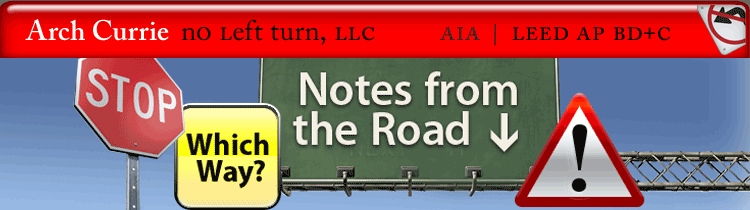
 Write about what you know. This is common advice for creative writers. That, however, is a group which I will not claim to be a member. Another category of wordsmiths is occasionally described as “technical writers” – and maybe that one includes me.
Write about what you know. This is common advice for creative writers. That, however, is a group which I will not claim to be a member. Another category of wordsmiths is occasionally described as “technical writers” – and maybe that one includes me.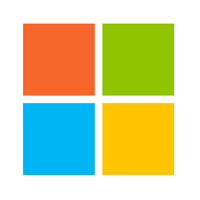 Reports, memos, letters, you name it – if they are text-driven documents, I stick with the MS suite of tools. This doesn’t mean I haven’t worked with other comparable (even arguably “better”) applications. The Adobe Creative Suite, for example, is powerful, with awesome capabilities. But, given what my clients expect to see, they take more muscle to produce documents than I find necessary. Some time ago, for example, I concluded that Adobe’s InDesign was miserable as a word processor. This lead me to writing in MS Word and pasting the text into InDesign, being careful to manage the style of any imported content. Admittedly, the page composition capabilities of InDesign are impressive (as they should be). However, for what I do, that's just more than I need.
Reports, memos, letters, you name it – if they are text-driven documents, I stick with the MS suite of tools. This doesn’t mean I haven’t worked with other comparable (even arguably “better”) applications. The Adobe Creative Suite, for example, is powerful, with awesome capabilities. But, given what my clients expect to see, they take more muscle to produce documents than I find necessary. Some time ago, for example, I concluded that Adobe’s InDesign was miserable as a word processor. This lead me to writing in MS Word and pasting the text into InDesign, being careful to manage the style of any imported content. Admittedly, the page composition capabilities of InDesign are impressive (as they should be). However, for what I do, that's just more than I need.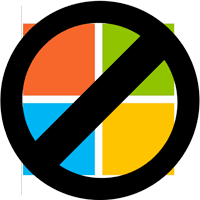 Nothing that Microsoft has to offer has the photo editing capabilities of Adobe Photoshop. But, Photoshop isn’t cheap (and I am, if you have already figured that out). I also don’t need to do a lot of image manipulation. My reports, for the most part, have imported images that are frankly good enough for the presentation. Placing, cropping, and resizing then happens inside of Word or PowerPoint.
Nothing that Microsoft has to offer has the photo editing capabilities of Adobe Photoshop. But, Photoshop isn’t cheap (and I am, if you have already figured that out). I also don’t need to do a lot of image manipulation. My reports, for the most part, have imported images that are frankly good enough for the presentation. Placing, cropping, and resizing then happens inside of Word or PowerPoint.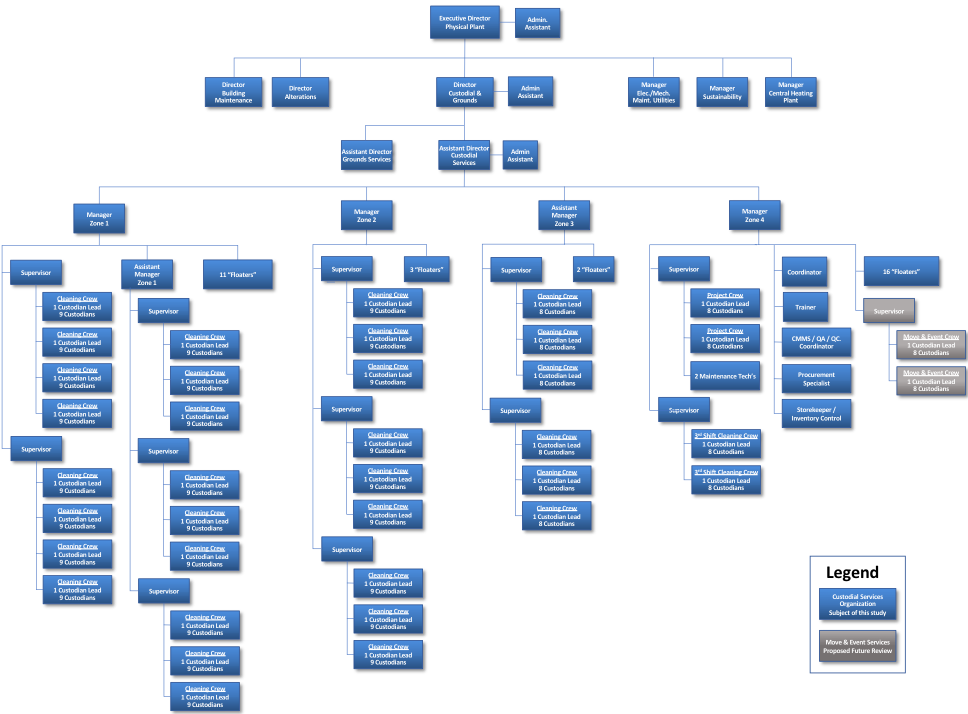
 For presentations, Project is particularly maddening, because the graphics stink. While I could draw pleasing pictures of a schedule (like the image here), they will have no built-in intelligence; and the first change will make the picture obsolete. I think Microsoft has effectively recognized some of their Project deficiencies by giving away templates to do Gantt charts in Excel. I find them clunky and limited. In any event, my current approach is to use Project with a fair amount of manipulation of fonts, colors, linkage displays, and bar types. I’m still searching for improvements though.
For presentations, Project is particularly maddening, because the graphics stink. While I could draw pleasing pictures of a schedule (like the image here), they will have no built-in intelligence; and the first change will make the picture obsolete. I think Microsoft has effectively recognized some of their Project deficiencies by giving away templates to do Gantt charts in Excel. I find them clunky and limited. In any event, my current approach is to use Project with a fair amount of manipulation of fonts, colors, linkage displays, and bar types. I’m still searching for improvements though.